Viewing Your Payslip in Workday
To access Workday, click the following link:
https://www.myworkday.com/wday/authgwy/thekey/login.htmld
https://www.myworkday.com/wday/authgwy/thekey/login.htmld
To login to Workday, tap the Caregivers option.
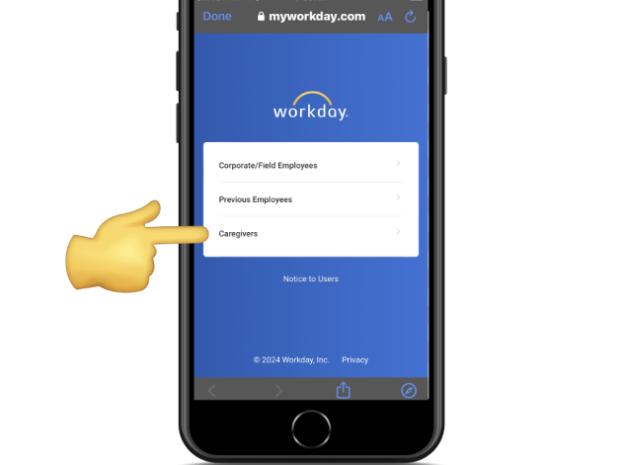
Input your mobile number and the 4-digit code that is sent via text message. On your initial login you will be presented an option to have the Workday website remember your device to make signing in easier. Check the box next to Remember this device if you would like to allow this.

Tap the menu icon in the upper-left corner and then tap Benefits and Pay.

Tap Pay > Payments > Pay History.

Select the payslip you would like to view and scroll to the right to select the View or Print option.

Caregiver Support
For support using the Clearcare app call 1-866-671-6930
HRSC Support: Payroll, Benefits, Verification of Employment, Workday Navigation. Call 1-888-874-8088
HRSC Support: Payroll, Benefits, Verification of Employment, Workday Navigation. Call 1-888-874-8088