Submitting Time Off Requests
IMPORTANT - If you are requesting time off on a day that you are already scheduled for, you must contact your manager to request the time off.
Tap the menu button in the upper left hand corner and then tap Hours Wanted and Unavailability.
To request time off:
Tap the menu button in the upper left hand corner and then tap Hours Wanted and Unavailability.
To request time off:
Tap the REQUEST UNAVAILABILITY button at the bottom of the screen.
You cannot request time off that conflicts with an already scheduled shift. If you need to request a change to an existing schedule you will need to call the office. Tap Continue.
You cannot request time off that conflicts with an already scheduled shift. If you need to request a change to an existing schedule you will need to call the office. Tap Continue.

Tap the From date field.

Tap the date to display the calendar.

Select the date you would like to request off.

Tap the white area at the bottom of the screen to display Confirm.

Tap confirm.

Select the reason for your time off request.

Input a note about your request.

Tap Submit. A Request Received! Message will display to confirm that your request has been received.
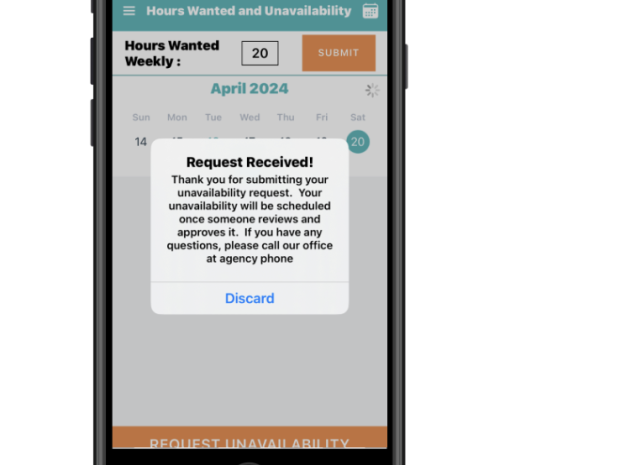
To request specific hours, uncheck the ‘All Day’ box. A time range will display. Select the date and time you would like to request.
Your request will display on the calendar as Requested.
Your request will display on the calendar as Requested.

If your request is approved, your request will be updated on your calendar to reflect Approved.

If your request has not been approved, your request will be updated on your calendar to reflect Denied.

To delete a time off request:
Click the Delete button on the request.
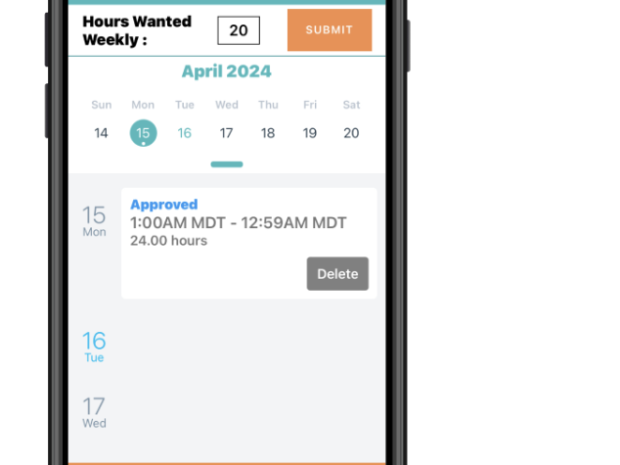
A message will display to inform you that you will be shown as Available once the request is deleted. Click OK to delete.

Caregiver Support
For support using the Clearcare app call 1-866-671-6930
HRSC Support: Payroll, Benefits, Verification of Employment, Workday Navigation. Call 1-888-874-8088
HRSC Support: Payroll, Benefits, Verification of Employment, Workday Navigation. Call 1-888-874-8088