How to Clock Out of a Shift
You must mark all tasks as completed or not completed and record a general comment before you clock out.
From the bottom of the Shift Details page, tap the CLOCK OUT button.

Input any mileage information, if applicable. Tap the NEXT button.

If you have not input a general comment, you can tap to input it. If you have already input a comment, you will see it displayed. Tap the NEXT button.

A summary of your shift will display. To continue clocking out, tap the NEXT button.
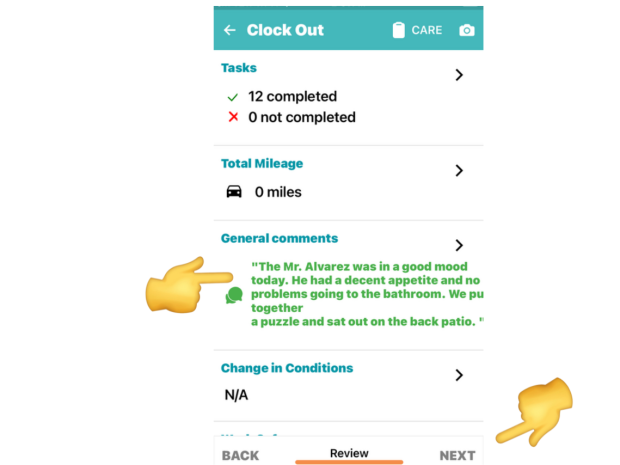
Tap the CONFIRM button to complete your clock out.

Caregiver Support
For support using the Clearcare app call 1-866-671-6930
HRSC Support: Payroll, Benefits, Verification of Employment, Workday Navigation. Call 1-888-874-8088
HRSC Support: Payroll, Benefits, Verification of Employment, Workday Navigation. Call 1-888-874-8088